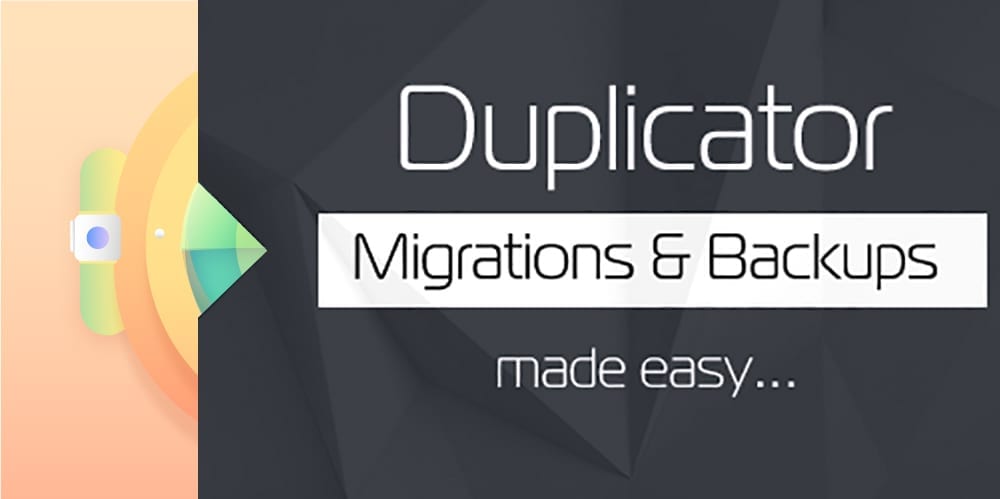How To Fix “Unable to connect to the filesystem. Please confirm your credentials” In WordPress
16th March 2025 - Wordpress
If you are running XAMPP on localhost using OS X then you may have encountered one of the following errors: To perform the requested action, WordPress needs to access your web server. Please enter your FTP credentials to proceed. If you do not remember your credentials, you should contact your web host. Unable to write […]