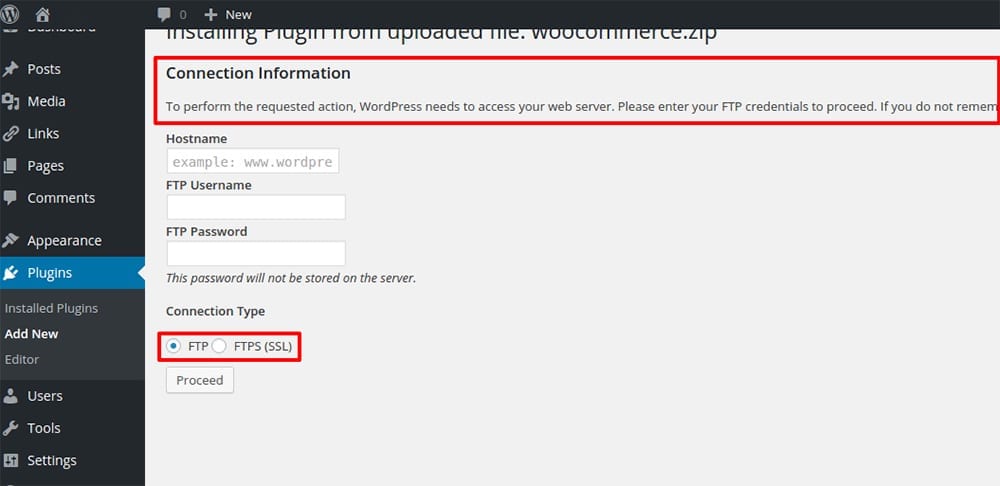Sometimes when you try to update your WordPress version or plugins, you might get a screen asking to provide your FTP connection information. This is a common issue whereby the WordPress system can’t write to your /wp-content folder directly.
Here is the screen you might come across:-
To solve this issue you need to define the FTP details in your wp-config.php file so WordPress will remember it. Alternatively, you may also provide WordPress with write access to your /wp-content folder by accessing the FTP root file and changing the folder file permission (CHMOD) to 775 rather than the default 755 and 644.
There is however an easier solution; by defining constant, FS_METHOD in your wp-config.php file. This bypasses WordPress’s recurring prompts, and allows auto-updates of your files to happen. And it takes only 1 line of code to do this.
So firstly open up your wp-config.php file from your WordPress root folder (you may access this file from your WordPress installer folder).
Paste the following code to your wp-config.php file, preferably just below every other line of code:-
define('FS_METHOD','direct');
Once you have added this and saved the file, you should be able to update WordPress & plugins again. Hope this helps!